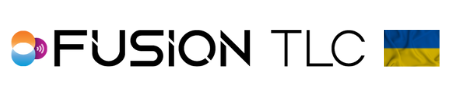About Screen
To locate the About screen
- Start from the Zone Control Display and swipe from the bottom to the top of the touchscreen.
- Then rotate the command ring dial to Settings and tap on it.
- Again, rotate the command ring dial to About and tap on it.
- Here you can use the command ring dial to scroll through the 3 pages of information.
- When finished, press the Back/Home button 3 times to return to the Zone Control Display.
The About screen has 3 pages of Raven information:
Page 1
Displays all the current firmware installed in your Raven. The displayed info will vary depending on the last firmware installed in your Raven
App:
WiFi:
Light:
Radio:
GUI:
Assets:
Page 2
Displays the date and time the Raven is currently set to. It also shows the current battery level along with the amount of voltage. Next is the charge/discharge current with a normal current draw between -150mA to -190mA. When charging your Raven this value will be a positive value. Then there is confirmation of the Raven battery being charged or not. Lastly, the current operating temperature is color-coded, green is normal, blue is too cold, and red is too hot.
Page 3
Displays the model and the serial number of your Raven, along with the hardware version for each processor chip.