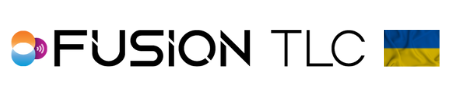Setting up auto & manual focus assist, and fill light
Setting up the Raven Nose light
For mirrorless camera users using auto focus, please follow the instructions for the Manual Focus assist light and use the White light option.
Auto Focus assist light
- From the Zone Control Display, swipe from the bottom to top on the touchscreen, this brings you to the Settings Carousel Screen.
- Then use the command ring dial to scroll to the Local Light icon and tap on it.
- Now scroll to AF assist and tap on ✓.
- Here you can select Red light, White light, or OFF. Tap on the icon of your choice.
- The next screen brings you back to the Local Light icon in the Setting Carousel Screen.
- Press the Back/Home button to return to the Zone Control Display.
- Now swipe from the top to the bottom of the touchscreen which brings you to the Quick Settings Screen.
- This brings you to the Quick Settings screen. Look to see if the Local Light is on.
-
 Local Light is ON,
Local Light is ON,  Local Light is OFF
Local Light is OFF
- Now set your camera body and/or lens to Auto Focus.
*You will need to check your camera manual for the correct camera setting for Auto Focus Assist light. It is the camera’s protocol that tells the Raven when to use Auto Focus Assist. Every camera manufacture and model can have different settings. Nikon cameras must be set to AF-S for use with Auto Focus Assist
*Auto-Focus assist is not available with Mirrorless cameras since the camera does not output the signal for use of Auto Focus assist. However, Manual Focus assist is still available using the Raven. See the below instructions on setting up Manual Focus Assist light
Manual Focus assist light
When using mirrorless cameras it is possible to use the Manual Focus assist light even when using auto focus on your camera. The focus assist light is forced to stay on until your camera reaches its sleep timer and the exposure info clears from the screen. Once you tap the shutter release, the Manual Focus assist light comes back and you can continue to use your auto focus.
- From the Zone Control Display, swipe from the bottom to top on the touchscreen, this brings you to the Settings Carousel Screen.
- Then scroll to the Local Light icon and tap on it
- Now scroll to MF assist and tap on ✓
- Here you can select Red light, White light, or OFF. Tap on the icon of your choice.
- The next screen brings you back to the Local Light icon in the Setting Carousel Screen.
- Then press the Back/Home button to return to the Zone Control Display.
- Now swipe from the top to the bottom of the touchscreen.
- This brings you to the Quick Setting screen. Look to see if the Local Light is on.
-
 Local Light is ON,
Local Light is ON,  Local Light is OFF
Local Light is OFF
- Now set your camera body and/or lens to Manual Focus.
*The Manual Focus Assist light will turn on with a half-press of your shutter release. It will stay on for as long as your sleep timer is set for in the menu options. When the exposure info screen clears your Manual Focus Assist light will turn off. Simply half-press the shutter release to turn the Modeling light back on. Most camera manufacturers allow you to change the amount of time for the sleep timer.
Fill Light
With adjustability to the color temperature and brightness, the Fill Light feature comes in handy for tight close-up macro images or adding a little accent light when working in low light situations. After setting the color temperature and brightness, the Fill Light will remain on for you to verify the color temperature and brightness are precisely set for your image, then it will shut off after the first image is taken. This is to help save battery power as the Fill Light can draw down the battery with continuous use. The Fill Light is a flash setting, so it will only come on during the exposure at 1/125th of a second or slower.
Faster shutter speeds do not allow the Raven to activate the Fill Light fast enough to emit the proper amount of color temperature or brightness. The Fill Light feature can be turned On and Off from the Quick Setting Screen.
- From the Zone Control Display, swipe from the bottom to top on the touchscreen, this brings you to the Settings Carousel Screen.
- Then scroll to the Local Light icon and tap on it.
- Now scroll down to Fill Light and tap ✓
- Here you can tap to choose ON or OFF.
- If you choose ON, you have the option to choose the color temperature from 2700K to 6500K.
- To choose your color temperature, simply rotate the command ring dial to scroll to the color temperature on your choice.
- Once you have made your choice, tap ✓
- In this next screen, you can choose the brightness of the Fill Light. Rotate the command ring dial to choose the brightness that fits your needs.
- Tap ✓when you have made your selection.
- The next screen brings you back to the Local Light icon in the Setting Carousel Screen.
- Then press the Back/Home button to return to the Zone Control Display.
- To make quick On/Off selections for the Fill Light, swipe from the top to bottom of the touchscreen, and look to see if the Local Light is on.
-
 Local Light is ON,
Local Light is ON,  Local Light is OFF
Local Light is OFF
- Press the Back/Home button to return to the Zone Control Display.