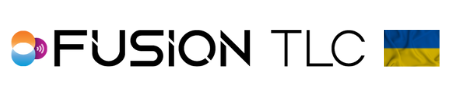Initial Setup of Your Raven
Before you begin to use your Raven for taking pictures, we highly suggest considering setting up some basic features first.
- Clock Settings - Stores the current date and time of the time zone you are in.
- Power Off - Sets the amount of time when the Raven will automatically power down with no activity.
- Sound - This allows you to pick and choose the various sounds and the amount of volume
- Brightness - You can choose the exact brightness of the OLED touchscreen, or you can choose Auto and let the Raven automatically adjust it for you based on the ambient light environment.
- Display Units - Choose how your power level amounts are displayed, .01 stops, .03 stops, or 1/1 fractions
- Control Mode - You select how much control you have when using the Raven. Sync only, the very basic triggering of strobes. Manual + Sync, give you manual control of strobe power level settings. Full Control, where you have all the features of the Raven enabled. To learn more about Control Mode click here
Setting up
- Start by pressing the Back/Home button or the Test button for 1 second then release.
- Wait for the Raven to fully power up to the Zone Control Display
- From the Zone Control Display, use your finger to swipe from the bottom to the top of the touchscreen.
- This will bring you to the Settings Carousel screens.
- Use the command ring dial to scroll to “Settings” and tap on it.
- Again, use the command ring dial to scroll to “Clock Settings” and tap on it.
- Here you enter the current time and press ✓ when finished
- Next enter the current date and press ✓when finished.
- This brings you back to the Settings Carousel screens
- Use the command ring dial to scroll to “Power Off” and tap on it.
- Here you can select the amount of time with no activity in which the Raven will power down
- Scroll through the options and tap ✓ to make your selection
- Again, this brings you back to the Settings Carousel screens.
- Use the command ring dial to scroll to “Sound” and tap on it.
- Scroll through all the options and decide which you would like to hear and the amount of volume, tap on ✓ when finished with each option
- Now scroll to “Brightness” and tap on it.
- Scroll to the brightness level that works for you, or tap on “Auto” and tap ✓ to confirm your selection
- Next scroll to “Display Units” and tap on it
- Here you can select the power level display unit that works best for your needs and tap on ✓ to make your selection
- Press the Back/Home button once
- Now scroll to “Control Mode” and tap on it
- Select the option that best suits your needs for your photoshoot and tap ✓ to confirm your selection
- Finally, press the Back/Home button once to return to the Zone Control Display, and to begin taking pictures.
*WiFi firmware updates from the cloud has very detailed instructions, far more than can fit on this page. To set up WiFi firmware updates, please click here
*For step-by-step instructions on how to set up the Raven for use with strobes, please click on the strobe brand.