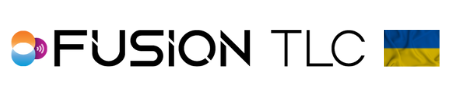From 1 millisecond to 1 minute, Trigger Delay gives you the confidence and precision you need to create those magnificent remote images. And it does not end there when you combine Trigger Delay with Relay Mode to include strobe triggering to create icon creative imagery.
Setting up Trigger Delay
Starting from the Zone Control Display, tap the touchscreen and swipe from the right to the left side of the screen.
Now tap on the Remote icon
Here in the Trigger input screen, use the command ring dial to scroll to the option you want to use and tap ✓ to confirm your selection
The next screen will differ depending on your Trigger input selection. However, you will still tap the touchscreen and swipe from the top down to the bottom of the screen.
Here in the Remote Camera screen, tap on the Trigger Delay icon  In the Trigger delay screen, your first option is to select the number of seconds for the delay. Use the command ring dial to scroll to the amount of delay you wish to use or leave on zero. Tap ✓ to confirm your selection
The next option if you wish, is to set the amount of delay based on milliseconds which can be combined with the first option of seconds. Tap in the column on the touchscreen then scroll with the command ring dial to make you selection and tap ✓ to confirm.
Now you will be brought to the Remote Camera screen where you can choose to include Remote Trigger Photo count and/or Relay Mode. When finished, from the Remote Camera screen, press the Back/Home button to be brought to the Remote Camera confirmation screen.
Here you can confirm the RF noise level bar, the channel number, the letter zone, and the intervals you have set including the delay amount. After confirming all this information, remain in this screen for remote camera triggering.
In the Trigger delay screen, your first option is to select the number of seconds for the delay. Use the command ring dial to scroll to the amount of delay you wish to use or leave on zero. Tap ✓ to confirm your selection
The next option if you wish, is to set the amount of delay based on milliseconds which can be combined with the first option of seconds. Tap in the column on the touchscreen then scroll with the command ring dial to make you selection and tap ✓ to confirm.
Now you will be brought to the Remote Camera screen where you can choose to include Remote Trigger Photo count and/or Relay Mode. When finished, from the Remote Camera screen, press the Back/Home button to be brought to the Remote Camera confirmation screen.
Here you can confirm the RF noise level bar, the channel number, the letter zone, and the intervals you have set including the delay amount. After confirming all this information, remain in this screen for remote camera triggering.
*Click to learn more about combining Trigger Delay mode with the following features, Relay mode, Remote Sound Trigger, Remote Radio Trigger, and Remote Trigger Photo count.