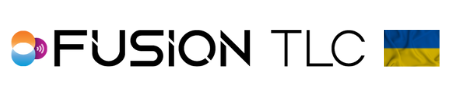Setting up Paul C. Buff strobes to the Raven
To connect your Paul C. Buff Einstein, DigiBees, White Lightning, or AlienBee flashes to the Raven, you will need to use Paul C. Buff receivers such as the CyberSync™ AC Powered Plus Receiver, CyberSync™ Battery Powered Plus Receiver, or CyberSync™ Transceiver. The Raven has a direct connection to the LINK strobe, so no Paul C. Buff brand receiver is needed when using the LINK.
If you are using PocketWizard radios as receivers with your Paul C Buff products, please see the “Setting up your PocketWizard radios to the Raven" .
Setting up White Lightning and AlienBees strobes with the Raven
- To set up your Raven to trigger Paul C. Buff lighting equipment, start from the Zone Control Display and swipe from bottom to top of the touchscreen.
- Then rotate dial to the Brand icon and tap on it.
- Scroll through the 1st column using the command ring dial until Buff is in the white space, then press ✓
- Next you can select the channel based on the least amount of RF Noise available (most green in the scale), and press ✓.
- Now set the channel on the CyberSync Plus Receiver by turning the Frequency dial to the matching channel number on the Raven.
- Press the Back button on the right side of the Raven to return you to the Zone Control Display.
- To set the zone on the CyberSync Plus Receiver, turn the Channel dial to the matching zone number on the Raven. If you are using Dual Brand triggering, the zones on the Raven will be in letters, not numbers. Buff zone 1 will be A, zone 2 - B, zone 3 - C, and zone 4 - D.
- You are now ready to begin taking pictures with your White Lightning and AlienBees strobes
*When using White Lightning and AlienBees strobes, it is highly recommended to use a 1/4" phone adapter for the White Lightning and a mini-phone adapter in the sync port of the AlienBees strobe head. If not, these strobe heads can trigger by the use of the optical slave eye inside the 1/4" phono and mini-phone plug.

Setting up DigiBee and Einstein strobes with the Raven
- When using the CyberSync Transceiver, you will need to set the channel (frequency) and zone (channel) on the strobe's built-in LCD.
- To set the channel (frequency), press the Einstein’s Function button until the Frequency box is highlighted, and use the Adjust buttons to match the Einstein's frequency to the Raven's channel.
- To set the zone (channel), press the Function button again to Channel. You can only specify a channel (zone) 1-4 since that is all the Raven allows. Press the Adjust buttons until the channel matches the zone on the Raven.
- For DigiBee strobes, set the channel (frequency) by pressing the FREQ button, then use the Adjust buttons to match the DigiBee frequency to the Raven's channel.
- To set the DigiBee zone (channel), press the CHAN button, then use the Adjust buttons to match the DigiBee channel to the Raven's zone.
*For instructions on connecting the PocketWizard PowerMC2 to the Einstein, please click here.
Setting up the LINK strobe with the Raven
- Press and hold the rotary dial to enter the selection menu until the segment that you are in starts to blink.
- Then give quick short presses to navigate to FREQ. Then slowly turn the dial to match the Raven channel. The CyberSync uses Frequencies (Raven channels) 1-20. Only the PowerMC2 uses channels 1-32.
- Now give a quick short press and rotate the dial to CHAN.
- Again, rotate the dial to change the channel (zone) 1-4 to match the zone you want it to be on the Raven, and give the dial a quick short press in. This will allow you to control the power levels and the LINK modeling light. If using Dual Brand triggering on the Raven, the zones on the Raven will then appear as letters, not numbers. Zone 1 - A, zone 2 - B, zone 3 - C, and zone 4 - D
*For instructions on connecting the PocketWizard PowerMC2 to the LINK, please click here.
*When no action is made, the LINK will revert to the FLASH segment after 10 seconds and will keep whatever setting is highlighted at time out. TTL is only available with the LINK. Only 3 zones (1, 2, and 3) are available for use with TTL in the Raven screen. However, you can mix both Manual and TTL, set in different zones, for the same picture.
*To learn about the Paul C. Buff receivers and which receivers you will need, click here.
Other topics that may be of interest:
Raven Screen Flowchart
Lock Screen feature
Selecting and adjusting Power Level Zones
Setting channels in the Raven
Using SyncView
Using FP/HSS (High Speed Sync)