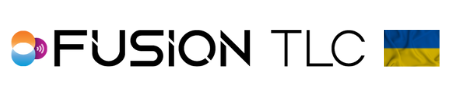Setting up PocketWizard radios to the Raven for lighting
Setting up the Raven
- To set up your Raven to trigger PocketWizard lighting equipment, start from the Zone Control Display and swipe from bottom to top of the touchscreen.
- Then rotate the dial to the Brand icon and tap on it.
- Scroll through the 1st column using the command ring dial until Wizard is in the white space, then press ✓
- Now you can select a channel and press ✓. Be sure to set the same channel into your PocketWizard lighting equipment. More green in the bar means less ambient RF Noise which means a stronger signal.
- Press Back/Home button to return to Zone Control Display so you can begin taking pictures.
Setting up the Plus IIIe and Plus IVe as a receiver
- Start by making sure your Plus IIIe/Plus IVe device is updated to the most recent E Release firmware. *Click here
- Select your channel in your Plus IIIe/Plus IVe using the ▽ or △ buttons.
- Then select the zone(s) you want to use for the Plus IIIe/Plus IVe.
- As a receiver for flashes:
Set your Plus IIIe/Plus IVe receiver to TxRx or Rx Only Mode by pressing the Mode button. When using the Plus IIIe and Plus IVe as a receiver for triggering strobes, the Raven only sends a signal for these modes only.
Connect your Plus IIIe/Plus IVe to your strobe using a flash sync cable. - As a receiver for remote cameras:
Set your Plus IIIe/Plus IVe receiver to LR or LR Only Mode by pressing the Mode button. When using the Plus IIIe and Plus IVe as a receiver for triggering cameras, the Raven only sends a signal for these modes only.
Connect your Plus IIIe/Plus IVe to your camera using a remote camera cable. - Your Plus IIIe/Plus IVe is now set and ready for use.
Setting up the FlexTT5 and FlexTT6
- Connect your FlexTT5/FlexTT6 to the PocketWizard Utility program via USB. Click here to download the PocketWizard Utility if you do not have it installed.
- Start by making sure your FlexTT5/FlexTT6 device is updated to the most recent E-Release firmware. *Click here.
- Next, select the same channel that you have chosen for the Raven in the Utility program, then hit Apply Changes to save it. You can disconnect the radio from the USB cable.
- Now use the slider switch on the left side of the FlexTT5/FlexTT6 to set the zone (A, B, or C) that you want to use for that receiver.
- Connect your FlexTT5/FlexTT6 to your flash.
If you are using strobe, connect a sync cable to the P2 port.
If you are using a Nikon or Canon speedlight, slide it into the top hot shoe of the FlexTT5.
If you are using it with an AC9 AlienBees adapter, slide the AC9 onto the top shoe of the FlexTT5/FlexTT6 and connect the phone jack cable to the flash. - Your FlexTT5/FlexTT6 is now set and ready for use. Be sure to open the antenna.
Setting up the PowerMC2 with the Raven
- Start by making sure your PowerMC2 is updated to the most recent E-Release firmware. *Click here for a list of the most current E- Release firmware for each compatible PocketWizard device
- Next place the PowerMC2 into the port on top of the Einstein or the LINK before turning on the strobe.
- To set channel and zone into the Einstein strobe:
Press the Function button until the Channel selection box is highlighted. Use the Adjust ▽ or △ buttons to navigate to the channel you want to use. The Einstein will display channels as CH-E 01 to CH-E 32
To choose a zone, press the Function button again until the Zone selection box is highlighted. You can use the Adjust ▽ or △ buttons to select zones A through D. - To set channel and zone into the LINK strobe:
Use the Frequency setting. Press and hold the Rotary dial on the back of the LINK. The segment that you are in will blink. Give the Rotary dial a short press to move to the next segment. To enter the Raven channel, give short presses to the LINK Rotary dial until “FREQ” blinks.
Now you can slowly spin the dial until you have reached the Raven’s channel. Give a short press of the rotary dial to save the selection and move to setting the letter zone. Link frequency = PowerMC2 Channel.
To set your zone, use the Channel setting. Give a short press to the rotary dial until “CHAN” blinks.
Now you can slowly spin the dial until you have reached the letter zone and then give a short press to the rotary dial to save that selection. Link channel = PowerMC2 zone
Only 3 zones (A(1), B(2), and C(3)) are available for use with TTL. However, you can mix both Manual and TTL, set in different zones, for the same picture. - Your PowerMC2 is now ready for use
*Since the PowerMC2 is a PocketWizard device, you will need to set the Brand selection to Wizard even though it is a Paul C Buff strobe. If you were to use the Paul C Buff CyberSync Transceiver, then you will want to have the Brand set to Buff, since it is a Paul C Buff product.
*When using the PowerMC2 with Nikon FX sensor camera bodies and FX lenses, you might need to set your XSync speed to 1/200th. This will switch to the FP/HSS sooner and avoid a tiny bit of clipping when using 1/250th on some Nikon cameras. You can often use SyncView at 1/320th without issue.
*It is recommended to turn off all optical slaves on the strobes when using the PocketWizard Plus IIIe, Plus IVe, FlexTT5, FlexTT6, and PowerMC2.
Other topics that may be of interest:
Raven Screen Flowchart
Lock Screen feature
Selecting and adjusting Power Level Zones
Setting channels in the Raven
Using SyncView
Using FP/HSS (High Speed Sync)