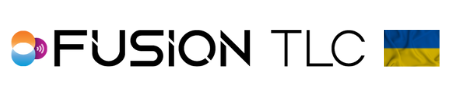Adjusting screen brightness
The Raven OLED color touchscreen has the most clarity and brightness making it easy to read in any type of environment.
- To set the brightness of you Raven OLED color touchscreen start in the Zone Control Display by swiping from the bottom of the touchscreen to the top.
- Then spin the command ring dial until you see the Settings icon and tap on it.
- Now spin the command ring dial once again until you see the Brightness icon and tap on it.
- From here you can select the brightness that works best for you by rotating the command ring dial to your desired brightness, or you can tap to select Auto and the Raven will use a light sensor in the nose of the Raven to monitor ambient light in the environment you are working in.
- Tap on ✓when finished to return to the Zone Control Display.
*If you need to make quick adjustments to the brightness of your screen, you can access the screen brightness in 3 different screens. The Quick Setting Screen, the Master Remote Screen, and the Remote Receiver Screen.
*If you see a Red toned screen display, then your battery power has dropped below 20%. When this happens, you will lose the ability to use the Fill Light, Auto and Manual Focus assist light, and you will be unable to download firmware cloud updates.
*The brightness of the screen has almost no effect on battery life.