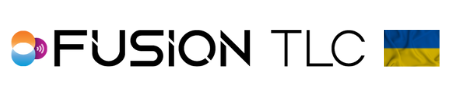Raven Reset
On a rare occasion, there might be a situation where the Raven might freeze or lockup, and you are unable to make any changes, select options, or change screens. If, and when this happens you can do a 3-button reset of the Raven.
Performing Raven reset
- To do this, you will need to press 3 buttons at exactly the same time for one quick press and release.
- Press and release the Test, Back/Home, and SyncView buttons.
- The reset should be very quick, about 6 seconds, to reboot to the Zone Control Display.
*If the reset of the Raven does not work, and the issue still exists, please contact us.
Reset to Default Settings
There may be times where the resetting of a Raven my not fix the issue. In these circumstances, resetting to factory default settings might fix the issue. However, once you reset to factory default settings the Raven restarts back to factory settings and you will lose your saved Wifi network, Wifi password, lighting brands, channels, and power levels, and you will need to re-enter all this information again.
- To reset to default settings, start from the Zone Control Display and swipe from bottom to top of the touchscreen.
- Then rotate the command ring dial to the Settings icon and tap on it.
- Now rotate the command ring dial to the Reset to Default icon and tap on it.
- Here you will tap on Settings. *Do not tap on File System! This should only be done after speaking and consulting with a FusionTLC Team Member first.
- Now you will need to confirm to reset the Raven to default factory settings. Click ✓ to continue.
- Then click ✓ again to confirm you are sure you want to reset to default factory settings.
- The Raven will then restart and return to the Zone Control Display with the original factory settings.
*Remember to re-enter your Wifi network and password to be able to update your Raven with cloud updates.