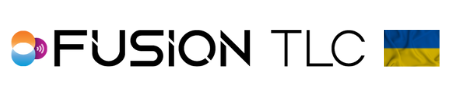Setting up Remote Camera Triggering
Master your big event with confidence
Using the Raven to trigger a remote camera allows you to set up cameras in places photographers might not reach. It is also possible to combine several features when using Raven remote camera triggering. Click to learn how to set up Trigger Delay mode, Relay mode, Remote Sound Trigger, and Remote Trigger Photo count.
Setting the Raven up as a transmitter
For help locating the different Raven screens and icons, please view or download our Raven Screen Flowchart
- From the Zone Control Display, swipe from the right to the left on the touchscreen.
- This will bring you to the Camera Triggering screen. Tap on the Master icon

- Here you are in the Zone Selection screen, you can use the command ring dial to scroll to the zone you want to use, or you can tap on the individual zones you want to use. Once you select one zone (letter in green), the command ring dial is deactivated so you will need to tap on additional zones of your choice. To remove a selected zone, simply tap on the highlighted zone to remove your selection.
- Now swipe from top to bottom on the touchscreen and tap on the Channel Selector icon

- In this screen, the RF Noise Indicator scans all the channels for RF noise present in the venue you are shooting in. The more Green in the RF noise level bar, the less RF noise. If you see Yellow or Red, you need to change to a channel with more Green in the RF noise level bar.
- The Raven also scans each channel you scroll through using the Remote Camera Detector for other Raven or PocketWizard devices set to that particular channel. Find a channel that does not show the camera icon on the left side of the channel number.
- Once you have found a channel with the least amount of RF noise and no Raven or PocketWizard devices set to the channel, tap ✓ to make your selection.
- Then press the Back/Home button to bring you back to the Zone Selection screen
- Now you can perform a PING Test with a tap and hold on the PING icon
 to see if the remotes you have set up are within signal range. A Green circle around the zone you set your receiver to confirms your remote camera is within signal range. If your remote is near the limits of the signal range or in a high RF noise area, the circle around the zone letter will turn Yellow, Red, or a circle may not be present at all and you should consider changing our channel. If you have more than one receiver with the same zones selected, the PING test might show blinking circles. This is due to reading multiple receivers with the same zones.
to see if the remotes you have set up are within signal range. A Green circle around the zone you set your receiver to confirms your remote camera is within signal range. If your remote is near the limits of the signal range or in a high RF noise area, the circle around the zone letter will turn Yellow, Red, or a circle may not be present at all and you should consider changing our channel. If you have more than one receiver with the same zones selected, the PING test might show blinking circles. This is due to reading multiple receivers with the same zones. - Once you have selected your channel and performed a PING test, leave the Raven in the Zone Selection screen and you are now ready to start taking pictures.
Setting up a Raven as a Remote Radio receiver
- Starting from the Zone Control Display swipe from right to left on the touchscreen
- This brings you to the Camera Triggering screen. Tap on the Remote icon

- In the Trigger input screen, use the command ring dial to scroll to Radio and tap on ✓
- The next screen is the Remote Receiver Screen where you will see the RF noise level for the current selected channel, the letter zone it is currently set to, and Intervals.
- To select a different channel or zone, swipe from the top to the bottom of the touchscreen.
- To change the channel tap on the channel selector icon

- In the channel selector screen use the RF Noise Indicator to choose a channel with the least amount of RF Noise, or the most amount of Green in the noise level bar.
- While checking the amounts for RF noise on each channel, also look to see if another Raven or PocketWizard device is set to the same channel by using the Remote Camera Detector.
- Once you have found a channel with the least amount of RF noise tap ✓ to make your selection.
- To change the letter zone, tap on the zone selector icon

- To select the letter zones you want to use, simply tap on the letters so that letter turns green. When finished press the Back/Home button once to return you to the Remote Receiver Screen
Setting up PocketWizard as the Remote Radio Receiver
*You can only use a Raven, PocketWizard Plus IIIe, or PocketWizard Plus IVe as a remote receiver. Remote camera triggering uses the PocketWizard E Release LR (camera) Channels. It cannot trigger a remote camera using the E Release flash Channels. FlexTT5 and FlexTT6 radios can only use E Release flash Channels and cannot trigger a remote camera from a Raven.- When setting up your PocketWizard Plus IIIe/IVe as a receiver, you will need to use LR or RxLR modes. Simply tap the menu button until you see LR or RxLR on the screen. (note: with Sony cameras, you must use Rx LR mode with the remote radios)
- Next, set the receiver to the same channel as the Raven transmitter by using the up/down arrows.
- Then select the letter zones you want to use.
- Press the test button on the Raven to perform the PING test. The Zones on the Raven’s Zone Selection screen will blink and give you confirmation (see transmitting section above for details) and the LED on the Plus III or Plus IV should turn red to indicate it received a signal.
- Once confirmed, you are now ready to take pictures.
*It is recommended that the remote camera be set to manual focus. The Raven will not trigger the remote camera unless the subject is in focus when using auto focus.
Burst Counter
Burst Counter is a feature that keeps count of the number of images your remote camera has triggered. For this feature, you will need to use a Raven as a transmitter, and a Plus IIIe, or Plus IVe as a receiver and placed in the hot shoe of the remote camera. As the remote camera is triggered, the sync pulse sent to the hot shoe will tell the receiver unit to send the trigger information back to the transmitter resulting in a sequence burst count. The Burst Counter will reset as the next trigger sequence begins.
*The Plus IIIe/IVe receiver must be set to either LR or RxLR mode with the Plus IIIe's hot shoe enabled to be able to receive the sync pulse through the hot shoe.
*The remote camera’s hot shoe also needs to be enabled for the Burst Counter. Some settings such as electronic shutter, silent shooting, or continuous high speed drive will disable the hot shoe. If the camera does not send a flash sync pulse through the remote camera’s hot shoe, the Plus IIIe/Plus IVe cannot send
trigger information back to the transmitter.